Unit 1: Edit Codelists and Other Artefacts with MS Excel

MS Excel is a very common tool used by statisticians on a daily basis. For many tasks, it may be simpler and more familiar for a statistician to make changes to codelists and other artefacts using MS Excel rather than by using the FMR user interface.
This unit shows you how to modify codelists using MS Excel and update FMR with the changes.
Editing codelists and other artefacts with MS Excel
To edit codelists, the sequence of steps is as follows:
Step 1: Login to FMR and then navigate to Items -> Codelists.
Step 2: Select the codelist to be modified (e.g. CL_AGE) and select the Export Excel button.
Select the image to enlarge. ![]()
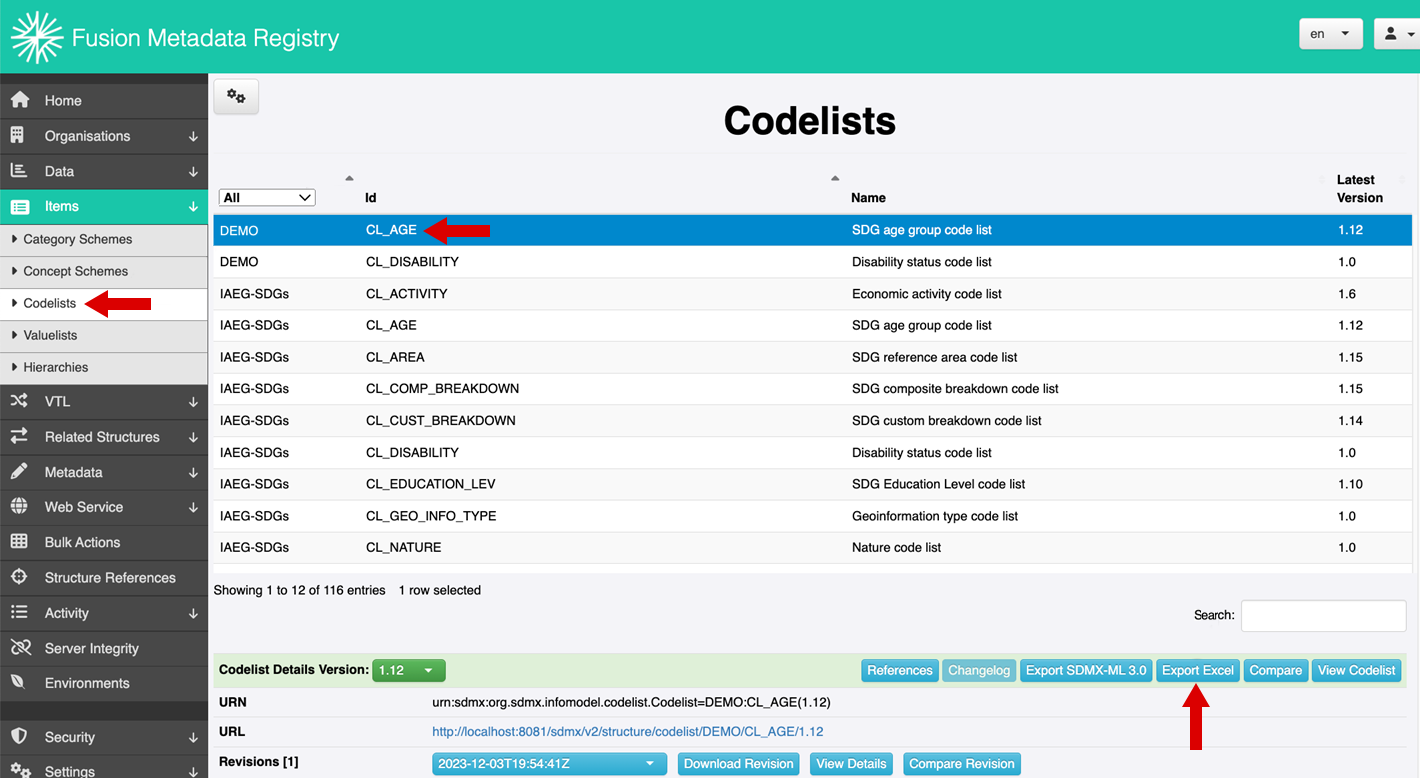
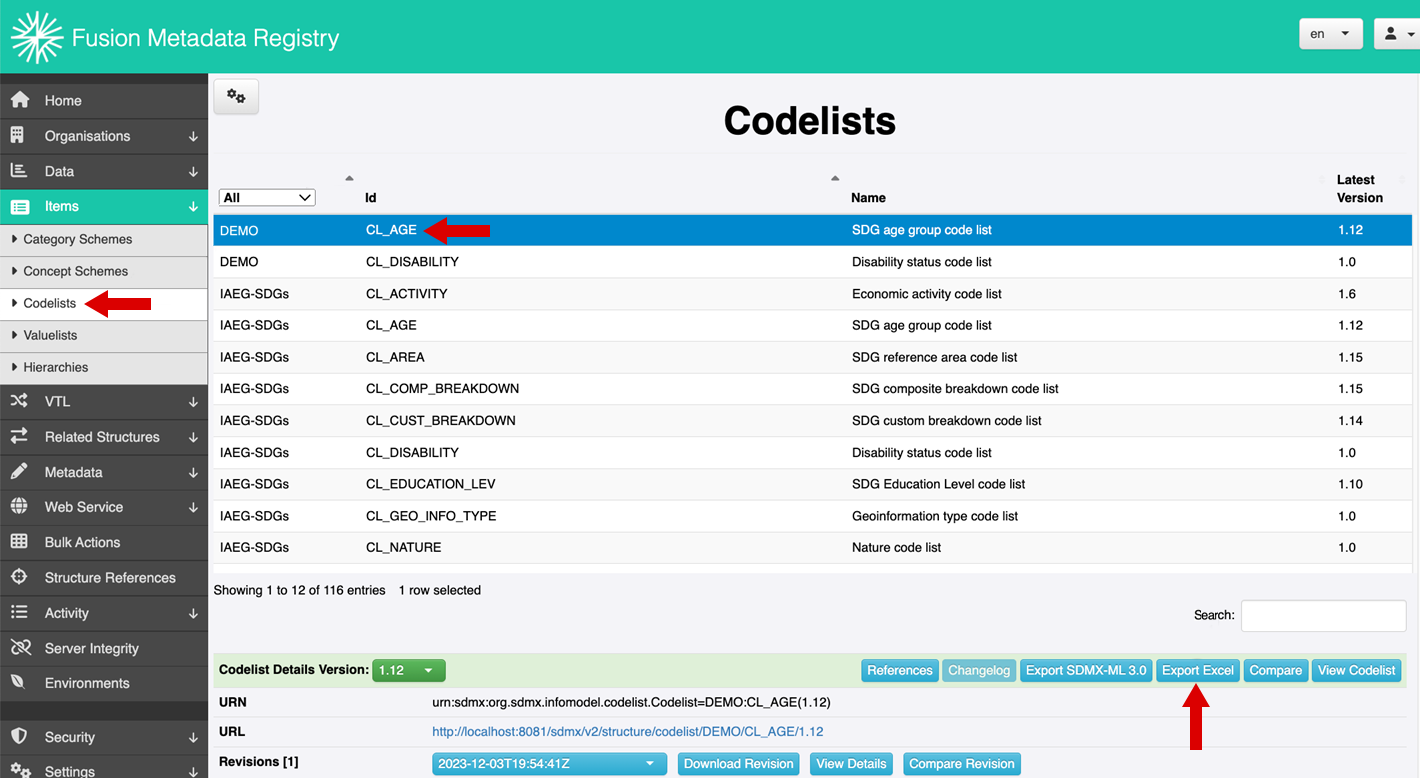
Step 3: Open the downloaded file in Excel.
Step 4: Make the desired changes to the codelist – add items, delete items, correct items, change the order of items, and so forth. Note: You can also change the version number to create a new version of the codelist or change the ID to create a new codelist.
Step 5: Save the modified file.
Select the images to enlarge. ![]()
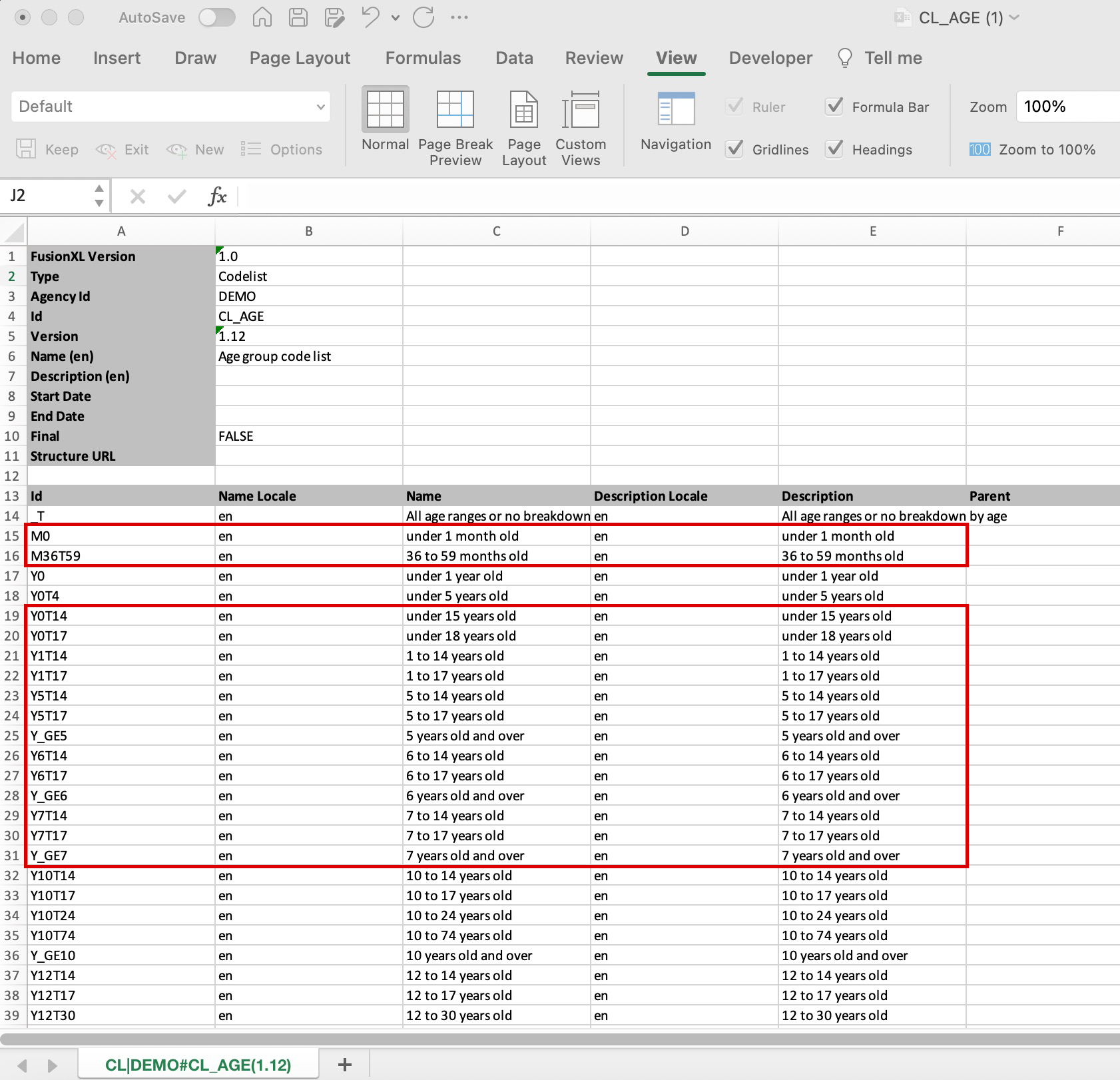
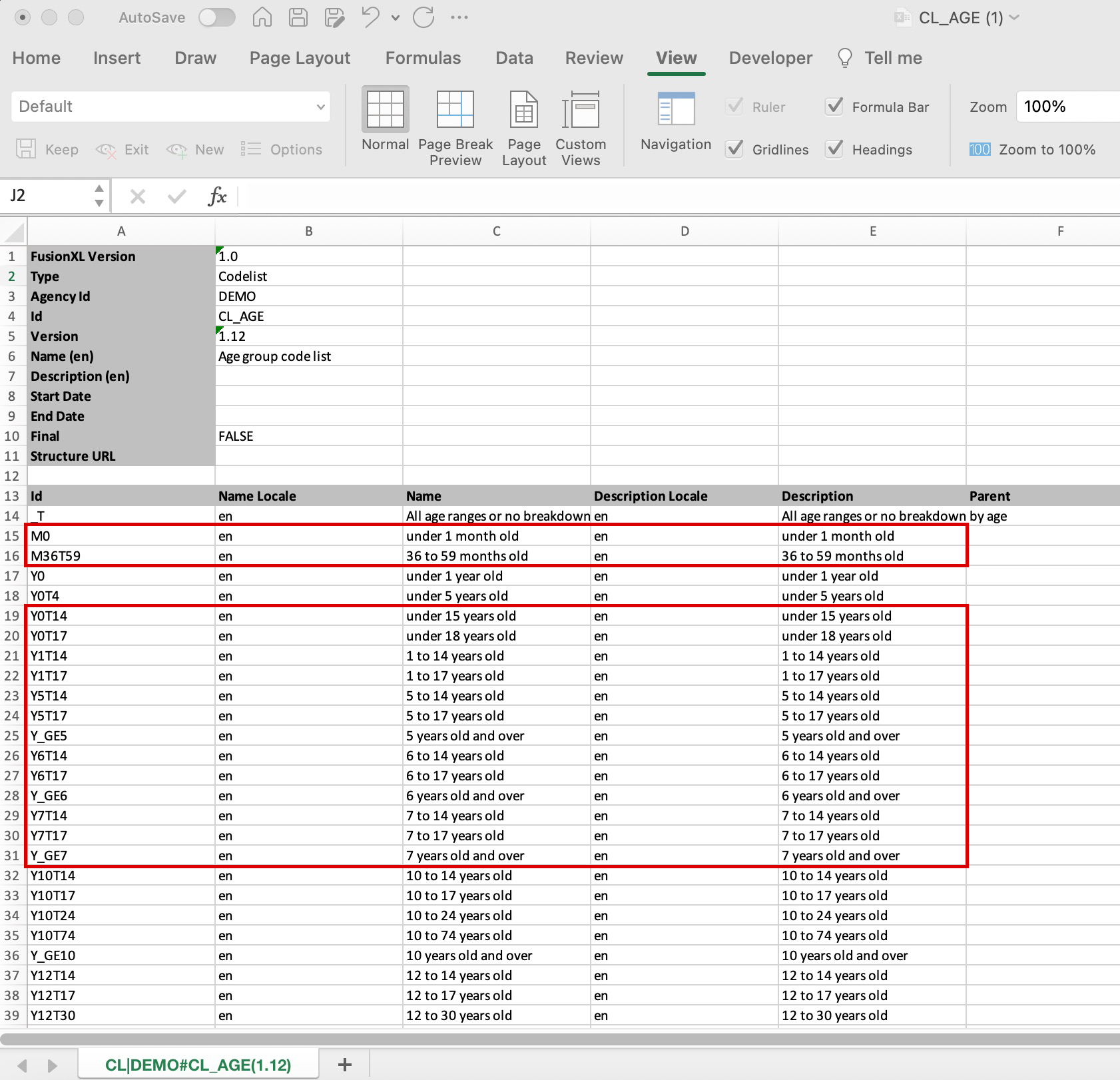
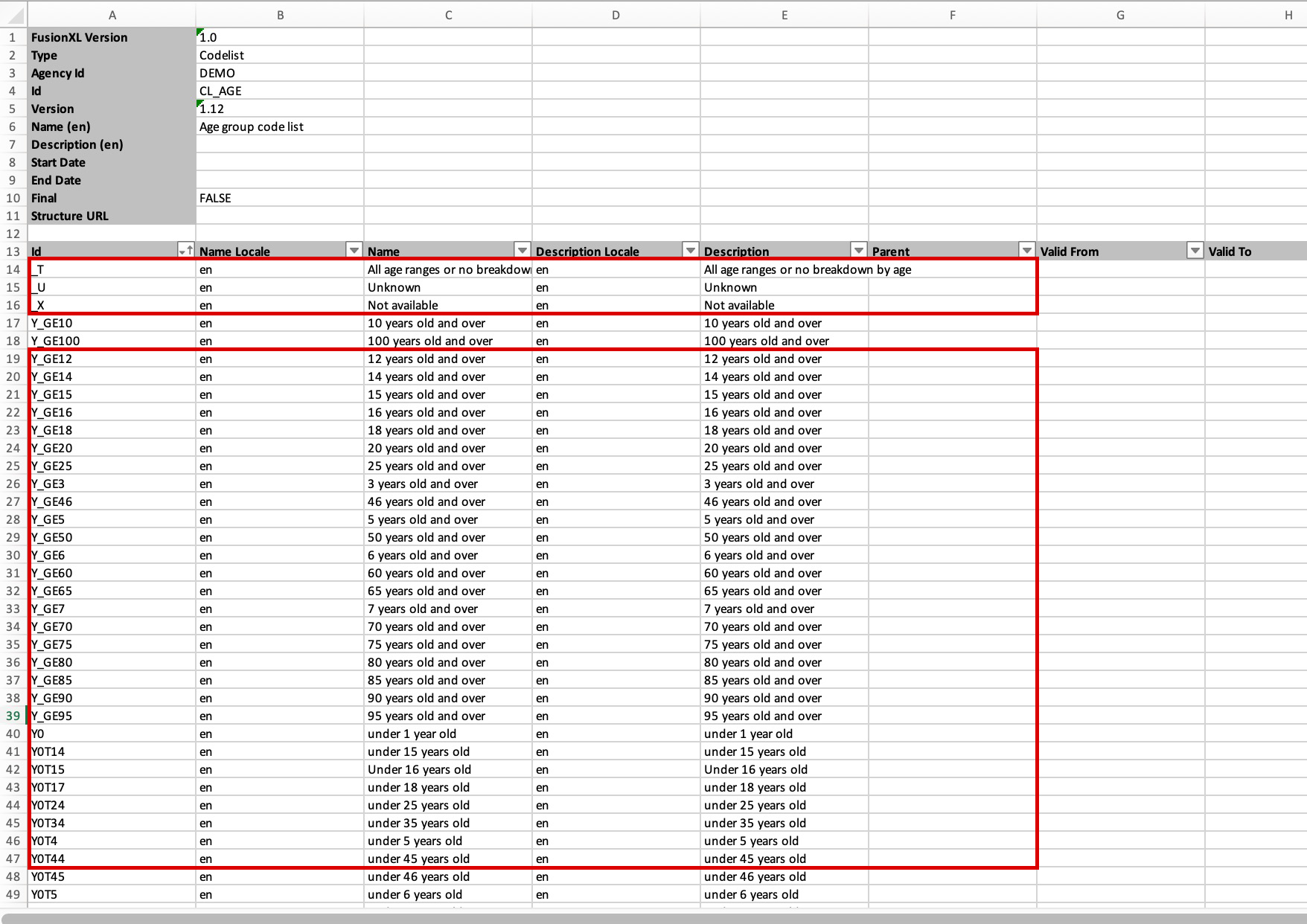
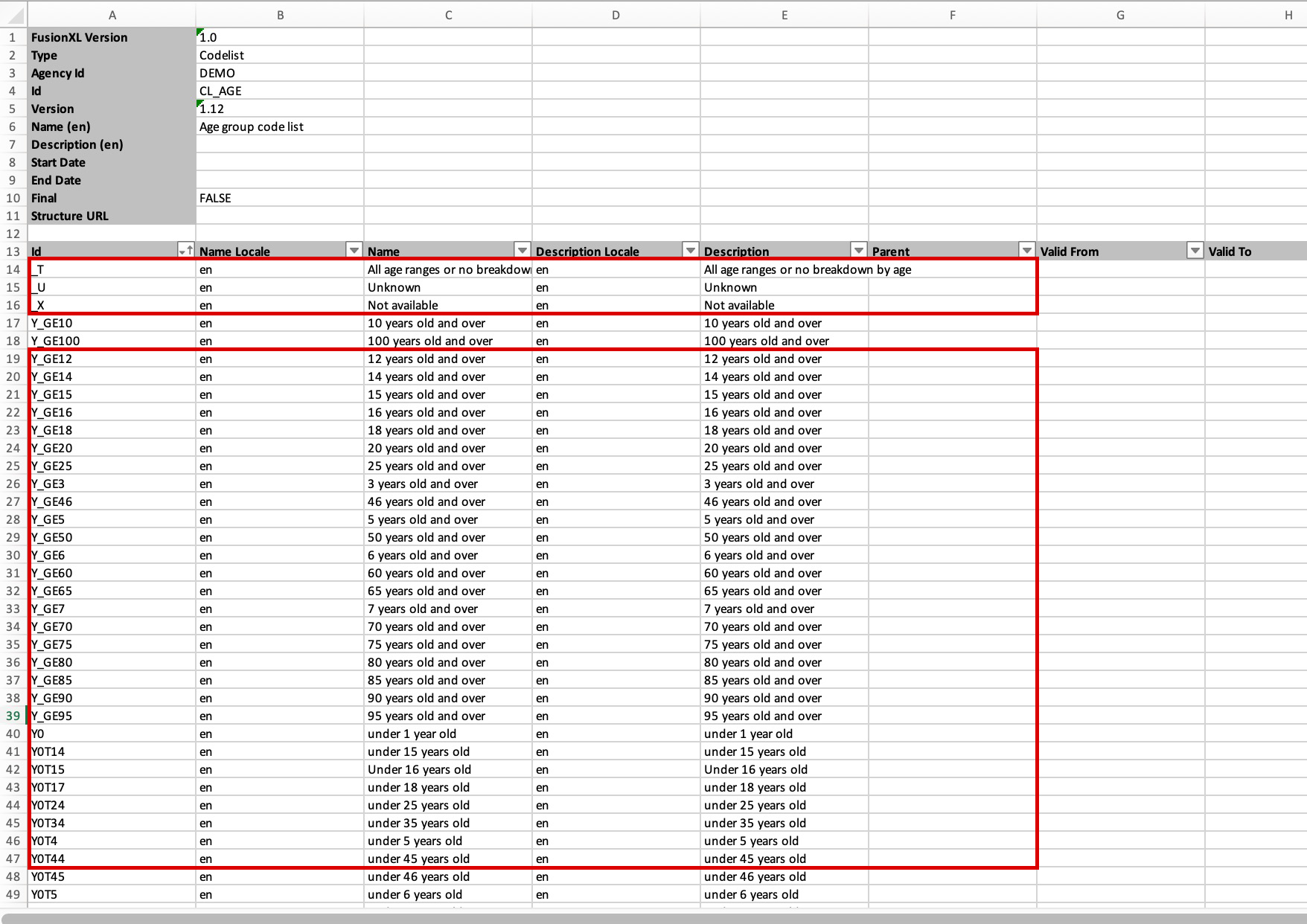
Step 6: Open FMR, login, and navigate to the Home page. Select the Load Structures button.
Select the image to enlarge. ![]()


Step 7: Choose the name of your Excel file and then select the Action that you wish to perform from the available options. When finished, select the Import Content button.
Select the image to enlarge. ![]()
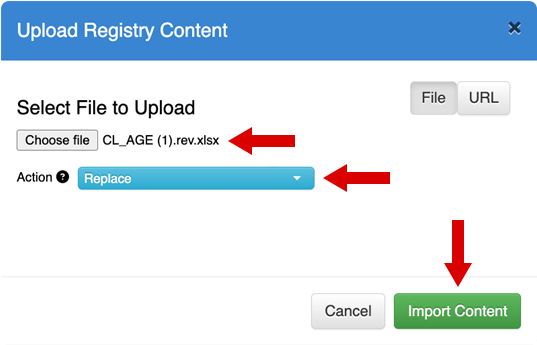
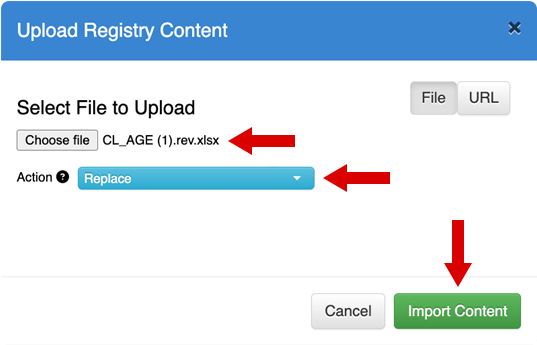
Step 8: FMR will evaluate the file and actions that you have provided and present a summary of the changes that will be made. If this is as expected, select the Confirm button.
Select the image to enlarge. ![]()
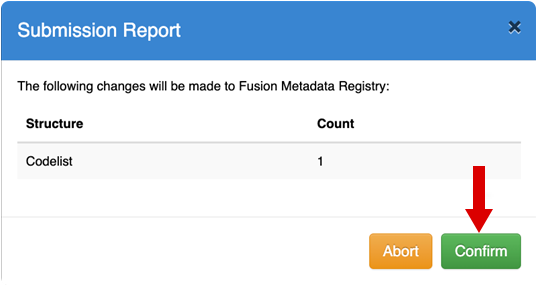
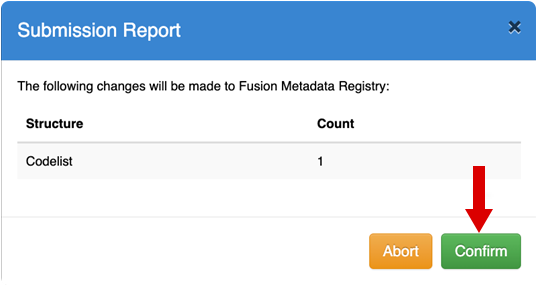
Step 9: FMR will implement the changes and provide a status update. Select the Close button.
Select the image to enlarge. ![]()
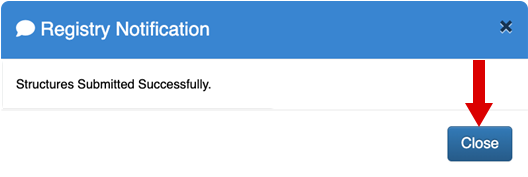
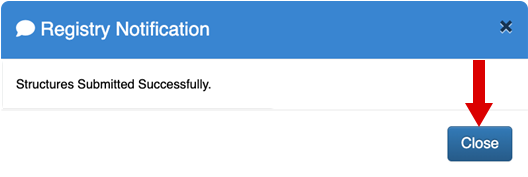
Step 10: To verify the changes in FMR, navigate to Items -> Codelists, select the modified codelist (e.g. CL_AGE) and then select the View Codelist button.
Select the image to enlarge. ![]()
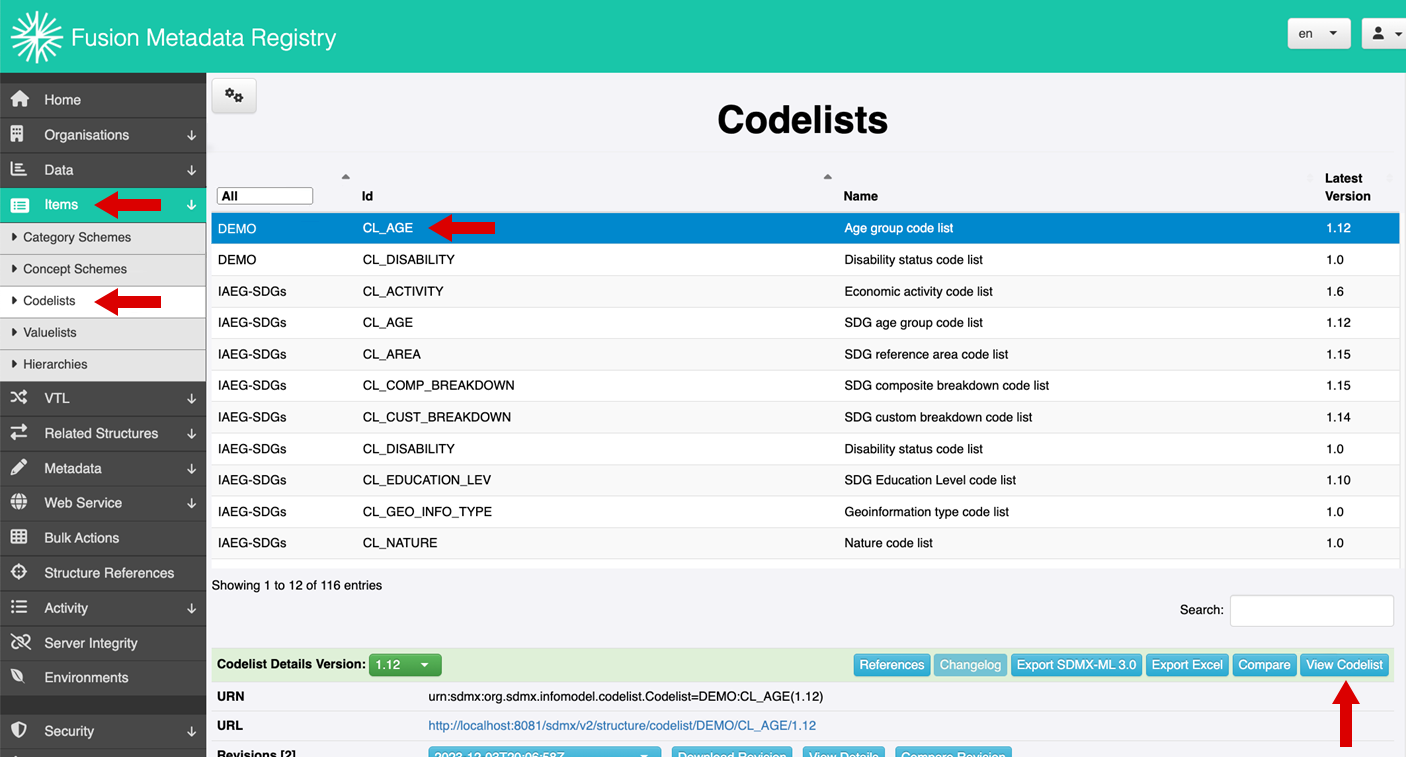
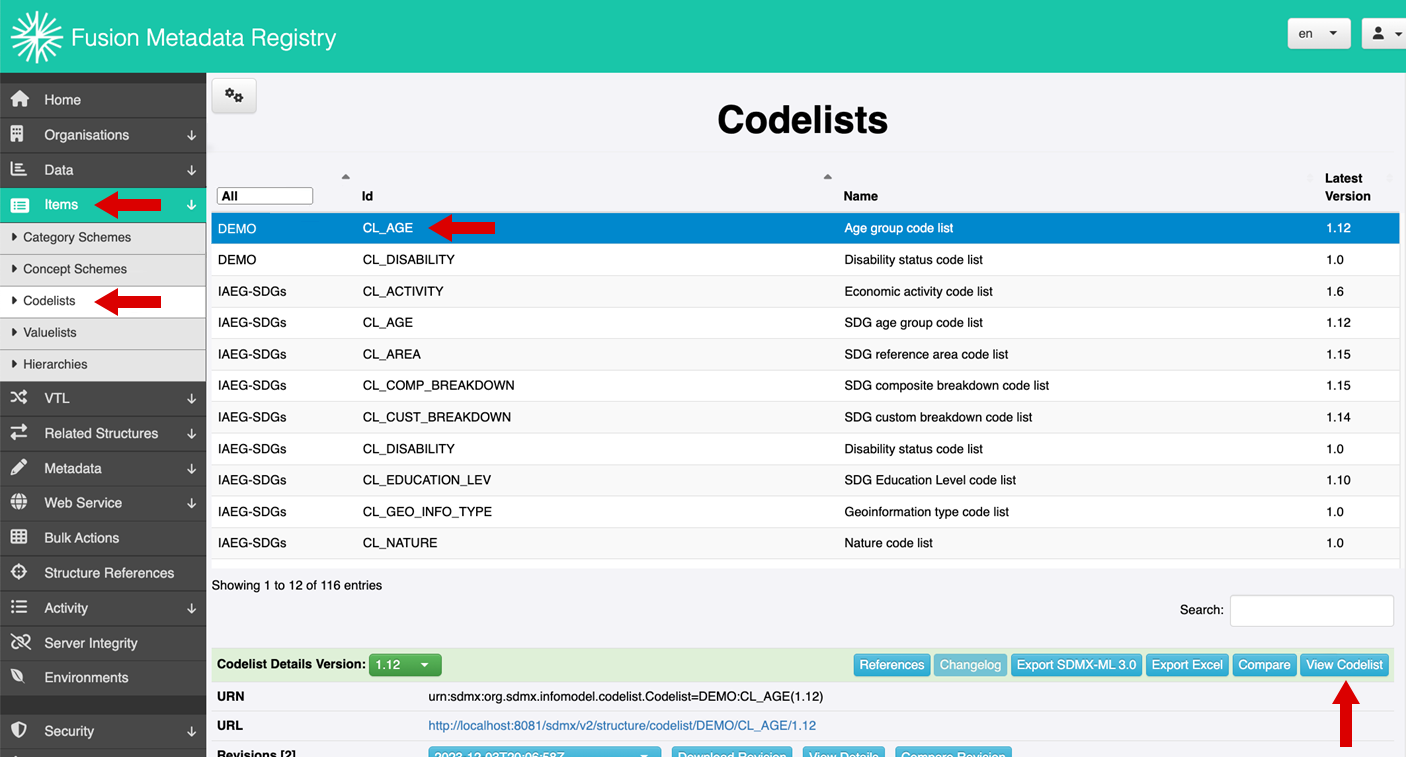
The codelist is displayed showing all changes that were made. This method is much faster and more efficient than making a large number of manual changes one-by-one using the FMR user interface.
Select the image to enlarge. ![]()
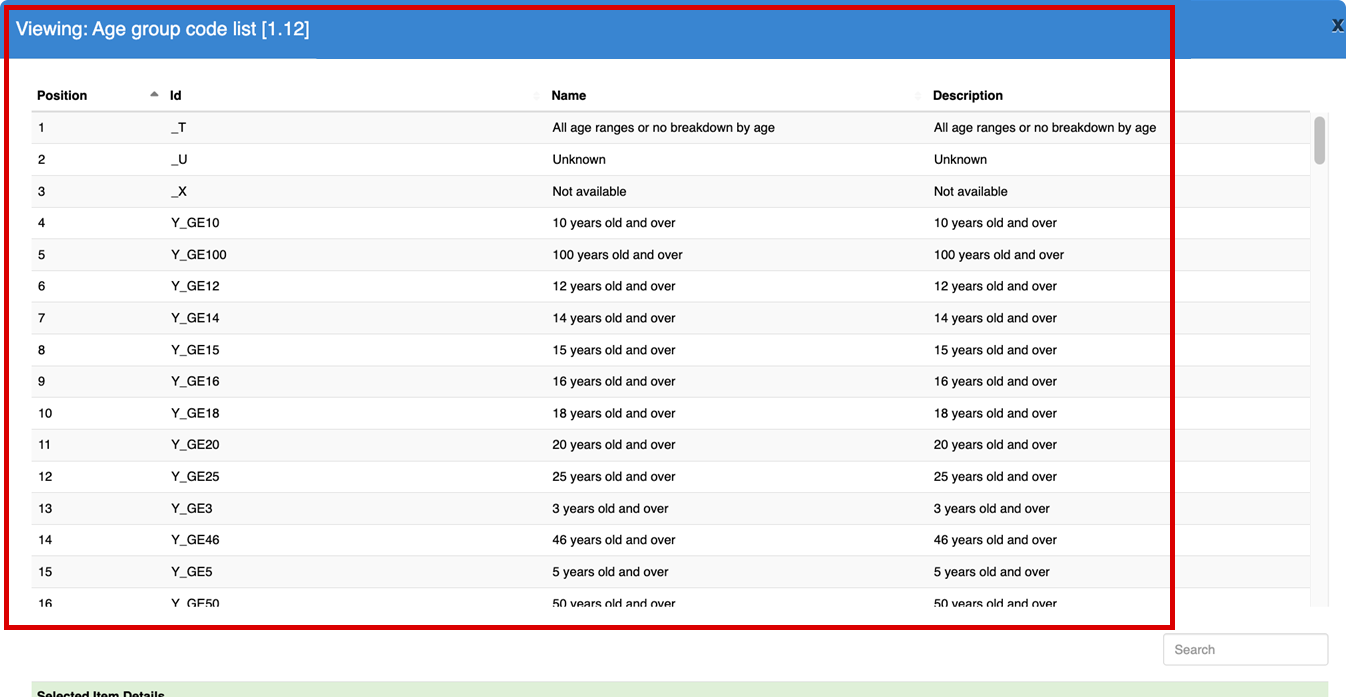
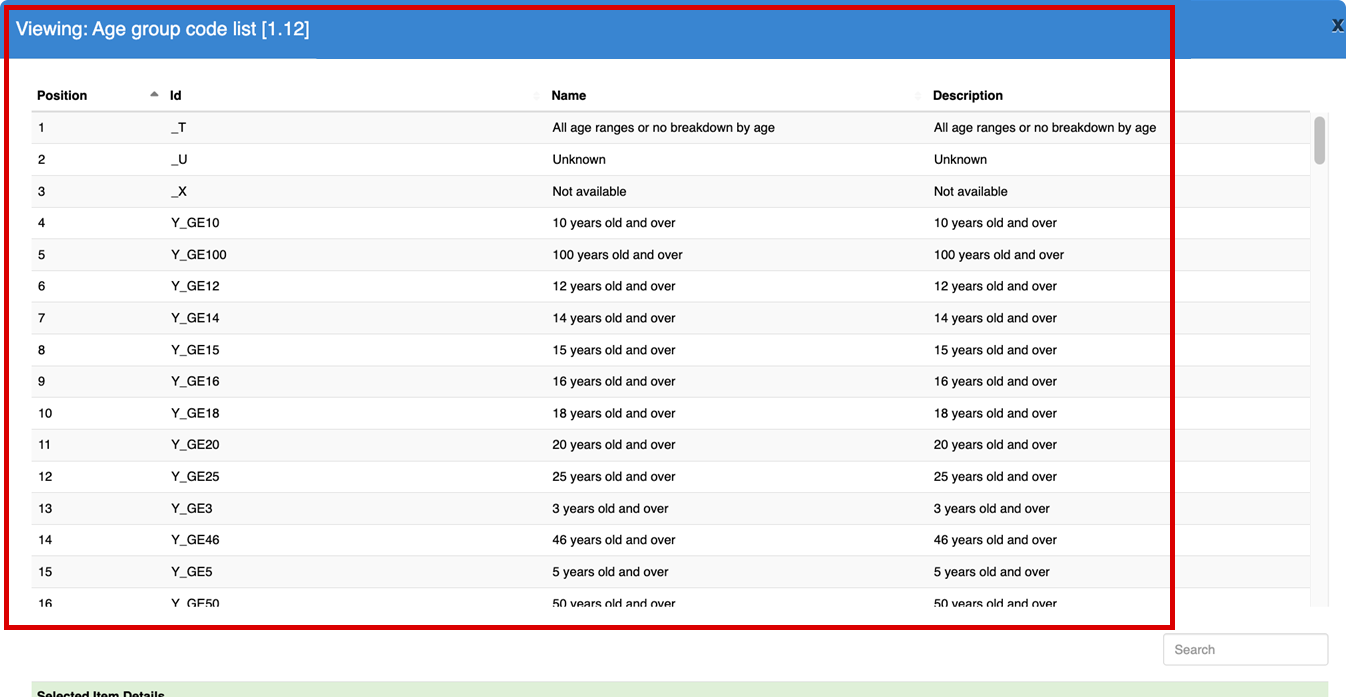
Full details on how to use this feature are detailed in the following FMRwiki article.
What do you know?
When following the sequence of steps to edit codelists, once you have finalised all changes to the Excel file which button should you select next?
Select your answer and then select Submit.
Once you have finalised all changes to the Excel file, select the Load Structures button on the FMR Home page.
The correct answer is option 3.
Once you have finalised all changes to the Excel file, select the Load Structures button on the FMR Home page.
Coming next …
In the next unit you’ll learn how to take ownership and change artefacts from another agency.