FMR Docker with embedded MySQL
Quick start
Download and install Docker Desktop (if not already installed)
Start a Windows Command Prompt or a bash shell and run the following command:
docker run --name fmr -p 8080:8080 sdmxio/fmr-mysql:latest
Navigate to http://localhost:8080
Log in with username: root and password: password
Overview
A self-contained Docker image providing everything required for a basic functional FMR installation. It’s simple to download and install requring only Docker Desktop or another Docker container runtime. Note that the instructions here are focus on Docker Desktop.
The content is persistent within the container so your structures will still be there even if you stop and restart.
This environment is a single Docker image available from the public Docker Hub repository.
Key features
- FMR web application and web user interface
- Embedded MySQL operating database for persistent storage of structural metadata
- Single root superuser account for creating and maintaining structural metadata, and administration
Use cases
- Personal desktop SDMX structural metadata management tool: SDMX structure store, structure authoring and structure maintenance
- SDMX 3.0 structural metadata registry and SDMX data processing engine suitable for light production workloads
- FMR testing and evaluation
Architecture
- Fusion Metadata Registry 11
- Apache Tomcat Java web application server
- Embedded MariaDB (MySQL compatible) operating database
System requirements and pre-requisites
- Windows 10/11, Linux or Apple Mac
- Minimum of 4GB memory
Download and install
Install Docker Desktop
Docker Desktop is a virtual machine for running containerised applications which is free for non-commercial use.
Downloaded from here: https://www.docker.com/products/docker-desktop/
Download the image and create a container
Start a Windows Command Prompt or a bash shell and run the following commands.
docker pull sdmxio/fmr-mysql:latest
docker container create --name fmr --publish 8080:8080 sdmxio/fmr-mysql:latest
Start up
Start the FMR container
docker start fmr
The container will take between 1 and 2 minutes to start.
Using a normal web browser, navigate to http://localhost:8080/
The FMR home page should appear when startup is complete.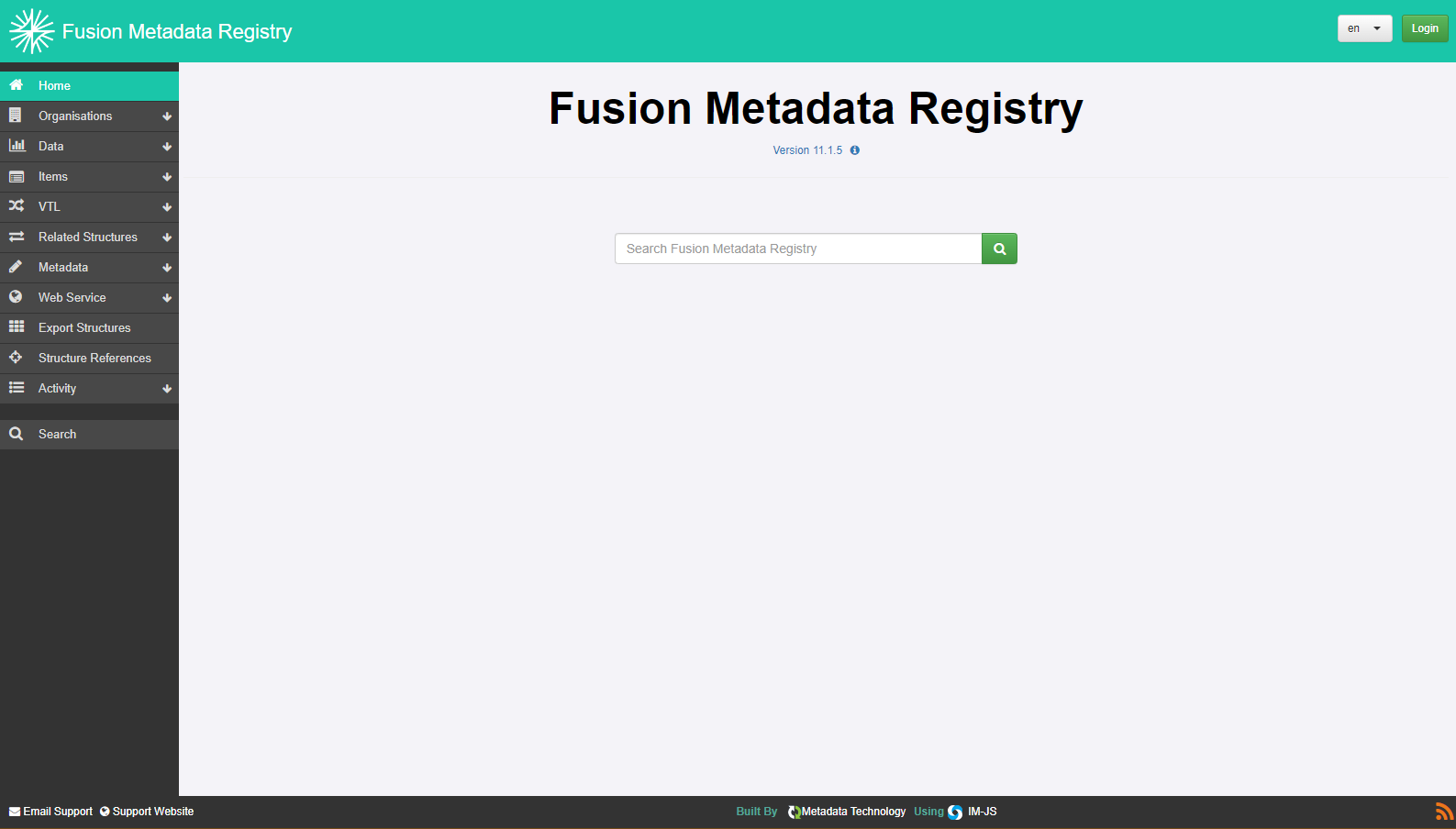
Log in using the root superuser account
Log in as the root superuser to start administering the environment. The default credentials are:
- Username: root
- Password: password
It’s a good idea to change the default password to something more secure which can be done in the Security section of the admin pages:
http://localhost:8080/settings/security/rootuseraccount.html
Shutdown
docker stop fmr